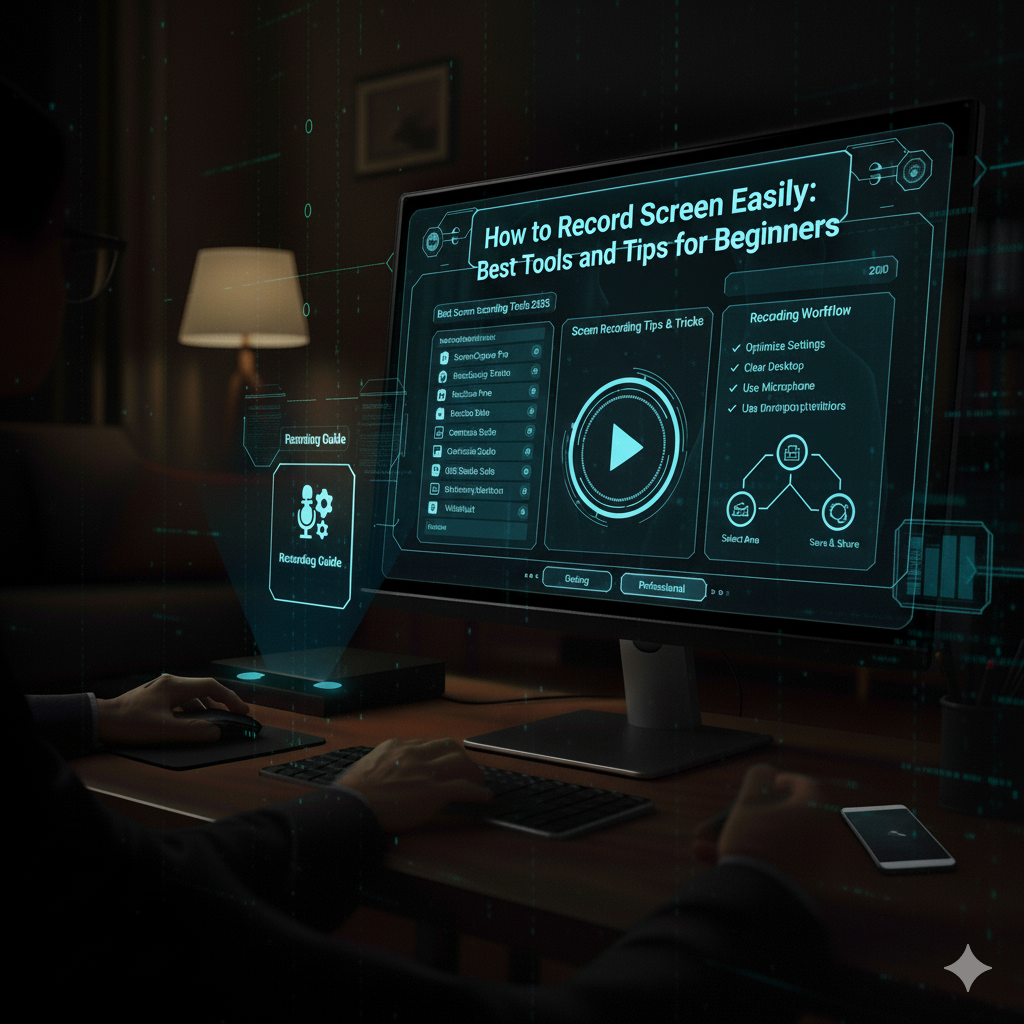In today’s digital world, being able to record your screen has become an essential skill. Whether you’re making a tutorial, recording gameplay, hosting an online class, or saving a meeting, screen recording helps you capture and share what’s happening on your screen with others.
Many people search for how to record screens easily, but often get confused about which tools or settings to use. In this guide, we’ll walk you through simple methods, step-by-step instructions, and the best free tools you can use to record your screen on Windows, Mac, and mobile devices, without needing any advanced technical knowledge.
Why Record Your Screen?
Before we dive into the tools, let’s understand why screen recording is so useful in 2025:
- Online learning: Record classes, presentations, or tutorials.
- Gaming: Capture gameplay moments or stream live.
- Work and business: Save meetings, webinars, and product demos.
- Content creation: Make YouTube videos, social media clips, and reviews.
- Troubleshooting: Share your screen with support teams for easier problem-solving.
Recording your screen is now easier than ever, thanks to built-in options and free tools available on almost every device.
How to Record Screen on Windows
Windows offers several ways to record your screen. Here are the easiest methods.
1. Using Xbox Game Bar (Built-in Tool)
The Xbox Game Bar is already built into Windows 10 and 11. It’s a quick way to record your screen without downloading anything.
Steps:
- Press Windows + G on your keyboard.
- Click the Record button (●) in the Capture window.
- To stop, press Windows + Alt + R.
- Your recording will automatically save in the Videos > Captures folder.
💡 Tip: The Xbox Game Bar works best for recording apps or games, not the full desktop or file explorer.
2. Using OBS Studio (Free Software)
If you need more control over your recordings, OBS Studio (Open Broadcaster Software) is a professional yet free tool.
Steps:
- Download it from OBS Project Official Site.
- Open the software and click + under “Sources.”
- Select Display Capture or Window Capture depending on what you want to record.
- Click Start Recording to begin, and Stop Recording when done.
OBS is perfect for content creators, gamers, and streamers who want HD-quality recordings.
How to Record Screen on Mac
Apple has made screen recording simple with its built-in tools.
1. Using the Built-In Screenshot Toolbar
Steps:
- Press Command + Shift + 5 on your keyboard.
- Choose between recording the entire screen or a selected portion.
- Click Record to start, and then use the Stop button in the menu bar when done.
Your video will automatically appear on your desktop.
2. Using QuickTime Player
QuickTime Player also lets you record your screen with or without audio.
Steps:
- Open QuickTime Player.
- Go to File → New Screen Recording.
- Click the red Record button and choose your area.
- Click Stop in the menu bar to end.
QuickTime is great for quick tutorials or presentations on Mac devices.
How to Record Screen on Android
Android phones now include built-in screen recording tools, making it easy to capture videos directly from your mobile.
Steps:
- Swipe down from the top of your screen to open the Quick Settings Panel.
- Tap Screen Record (you may need to add it if not visible).
- Choose whether to record with or without audio.
- Tap Start Recording.
Once finished, your video will be saved in the Gallery or Photos app.
💡 Tip: Make sure you have enough storage space before recording long videos.
How to Record Screen on iPhone or iPad
Apple also provides a built-in screen recorder for iOS devices.
Steps:
- Go to Settings → Control Center.
- Add Screen Recording if it’s not already there.
- Swipe down and tap the Record button (●) in the Control Center.
- To stop, tap the red bar at the top of your screen.
Your recording will automatically appear in the Photos app.
Best Free Tools for Screen Recording in 2025
If you want more control, editing options, or longer recording times, here are some great free and easy tools.
1. Loom
Loom is ideal for professionals who record tutorials, messages, or presentations.
- Easy to use browser extension.
- Records both screen and webcam.
- Automatically saves videos to the cloud.
2. ScreenPal (formerly Screencast-O-Matic)
Perfect for teachers, YouTubers, and trainers.
- Offers free screen and webcam recording.
- Allows trimming and quick editing.
- Works directly from your browser.
3. OBS Studio
A go-to option for gamers and content creators.
- Free and open source.
- Supports live streaming and advanced audio settings.
- Works on Windows, Mac, and Linux.
4. ShareX
A lightweight and powerful Windows tool.
- Offers multiple capture modes.
- Includes screenshot and annotation features.
- 100% free and open source.
Tips for High-Quality Screen Recording
To make your screen recordings look professional, follow these simple tips:
- Use good lighting and clear visuals if your face or webcam is visible.
- Record at 1080p or higher for better clarity.
- Speak clearly if adding narration or voice-over.
- Close unnecessary tabs or apps to avoid distractions.
- Edit your recording to remove mistakes before sharing.
💡 Bonus Tip: Use free video editors like CapCut, DaVinci Resolve, or Clipchamp to polish your screen recordings before uploading.
Common Screen Recording Mistakes to Avoid
Even with good tools, beginners often make small mistakes. Here’s how to avoid them:
- Don’t record in low resolution (it makes the video blurry).
- Avoid recording in noisy environments.
- Check that your microphone and camera are working before starting.
- Make sure your storage space is enough for large files.
- Keep your desktop tidy, viewers will notice clutter.
Internal Links (Mars IT Agency)
If you enjoyed this guide, check out more latest articles on digital tools and tech guides from Mars IT Agency:
- Explore our Top 10 Story Generators in 2025 for creative content ideas.
- Read Blu-ray vs DVD: A Complete Comparison to understand digital media quality.
- Learn about 480p Resolutions in 2025 and how screen quality affects performance
External References
- OBS Project Official Site – Free and open-source screen recorder.
- Loom Official Website – Cloud-based tool for easy screen recording and sharing
Conclusion
Learning how to record screens doesn’t have to be complicated. Whether you’re using Windows, Mac, Android, or iPhone, there are plenty of built-in tools and free software available that make the process quick and simple.
For beginners, start with built-in options like Xbox Game Bar, QuickTime, or Screen Recorder on your phone. If you want more advanced features, try tools like OBS Studio, Loom, or ScreenPal.
By following the steps and tips in this article, you’ll be able to record your screen smoothly, capture high-quality content, and share it with confidence.
For more latest articles and digital tutorials, visit Mars IT Agency, your trusted source for easy tech guides, online tools, and media insights.